
OpenSSHのインストールする方法ってどうやるのかな?
設定方法も分からないや。
そうだ!ふくろう先生に聞いてみよう。

ふくろう先生。こんにちは。
OpenSSHをインストールする方法ってどうやればいいですか?
設定方法も分からないので教えて下さい。

ナマケモノ君。こんにちは!
今回は、OpenSSHをインストール方法と環境設定だね。
わかったよ。
次の手順に従っていけば、出来るよ。

ちなみにSSHとは、
UNIX系OSのシェルをネットワークを通じて離れたコンピュータから操作できるようにするソフトウェアおよび通信規約(プロトコル)で、認証を含めた通信の全体を暗号化する仕組みを持ち、遠隔間で安全に操作を行うことができる。
https://e-words.jp/w/OpenSSH.html
今回の最終目標
- OpenSSHのインストールを完了させて標準的な設定を行います。
用意するもの
- CentOS7 がインストールされているPC(Server)を1台。
概要
- OpenSSHをインストールします。
- インストールしたOpenSSHの初期設定を行います。
作業手順
CentOSのインストールが、まだの方はこちらを参照して下さい。

step.1
まず、スーパーユーザーにしてね。
su –


step.2
スーパーユーザーのパスワードを聞いてくるのでパスワードを入力。


step.3
念のため、rmで削除するよ。
rm /var/run/yum.pid


step.4
updateしてね。
yum update


step.5
さっ、openssh-serverをインストールするよ。
yum install -y openssh-server


step.6
sshdを許可するコマンドを押下するよ。
systemctl enable sshd


step.7
許可したのでsshdを再起動してね。
systemctl restart sshd


step.8
ファイヤーウォールの設定をするよ。
firewall-cmd –add-service=ssh –permanent


step.9
ファイヤーウォールを再起動してね。
firewall-cmd –reload


step.10
Tera Termなどのツールを使用して接続して確認してね。
ホスト欄にOpenSSHを導入したサーバーのIPアドレスやホスト名を入力して
『OKボタン』を押下するんだよ。
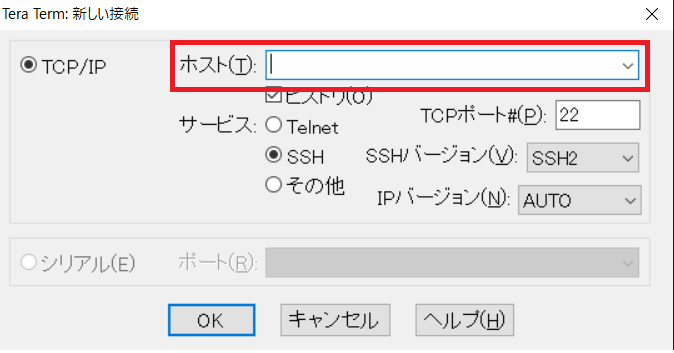
Complete!!

お疲れ様でした。
これで晴れてOpenSSHのインストール及び環境設定は完了です。
ナマケモノ君。出来たかな?

はい!。出来ました。
ふくろう先生、ありがとうございました。
コーポレートサイトhttps://www.rin-tech.netを開設しました。
どうぞ、よろしくお願いいたします。
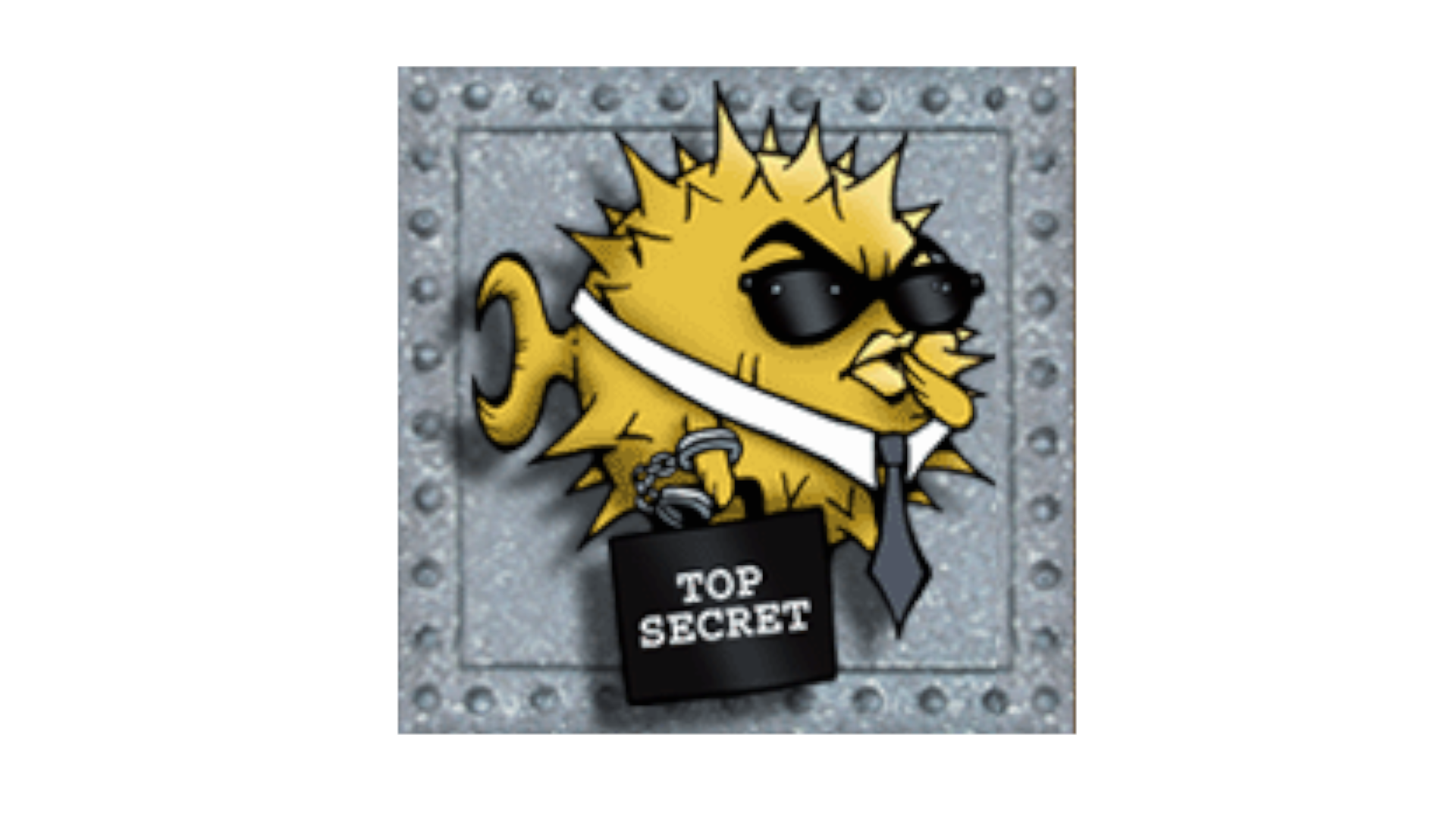
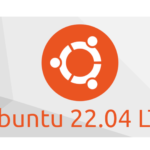
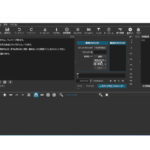
コメント